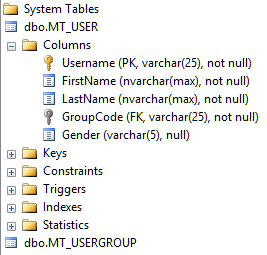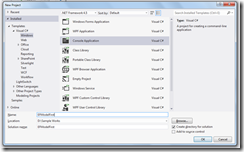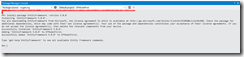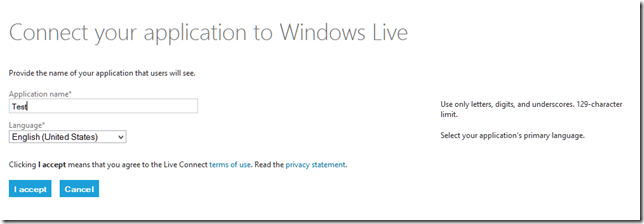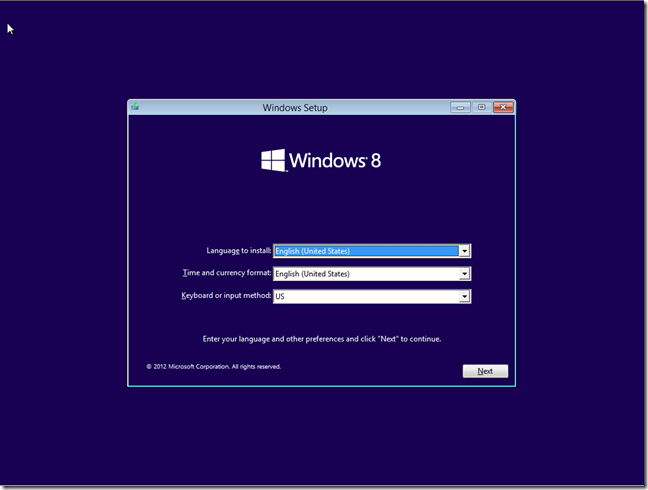Memory dumps of a developer
Articles and tutorials on .NET Core, ASP.NET MVC, Kendo UI, Windows 10, Windows Mobile, Orchard
Model First Development Using EF 5.0 – Updating the Model
In my earlier post, Getting started with Model First development using EF, I have shown you to create a database from the model class and how to persist the data to the database. In the second part of the series, I am going to show how the changes made to the underlying database can be reflected in the model class.
So let’s try to add a column to our user table.
ALTER TABLE MT_USER ADD Gender Varchar(5)
Creating apps with redesigned App Studio
Recently Microsoft has updated App Studio with redesigned UI, a rebuilt emulator, image conversion and more templates. Also the site has become more touch friendly which enables you to design and create app from your touch first devices like phone, phablet, tablet etc. With this changes there are some variations made to the workflow from the earlier one and with this post I am going to help you in creating apps using the new interface.
When you login to the refurbished website for the first time, all your apps will be automatically regenerated so that all the apps confronts to the changes made to the website and your new dashboard will be like the image given below.
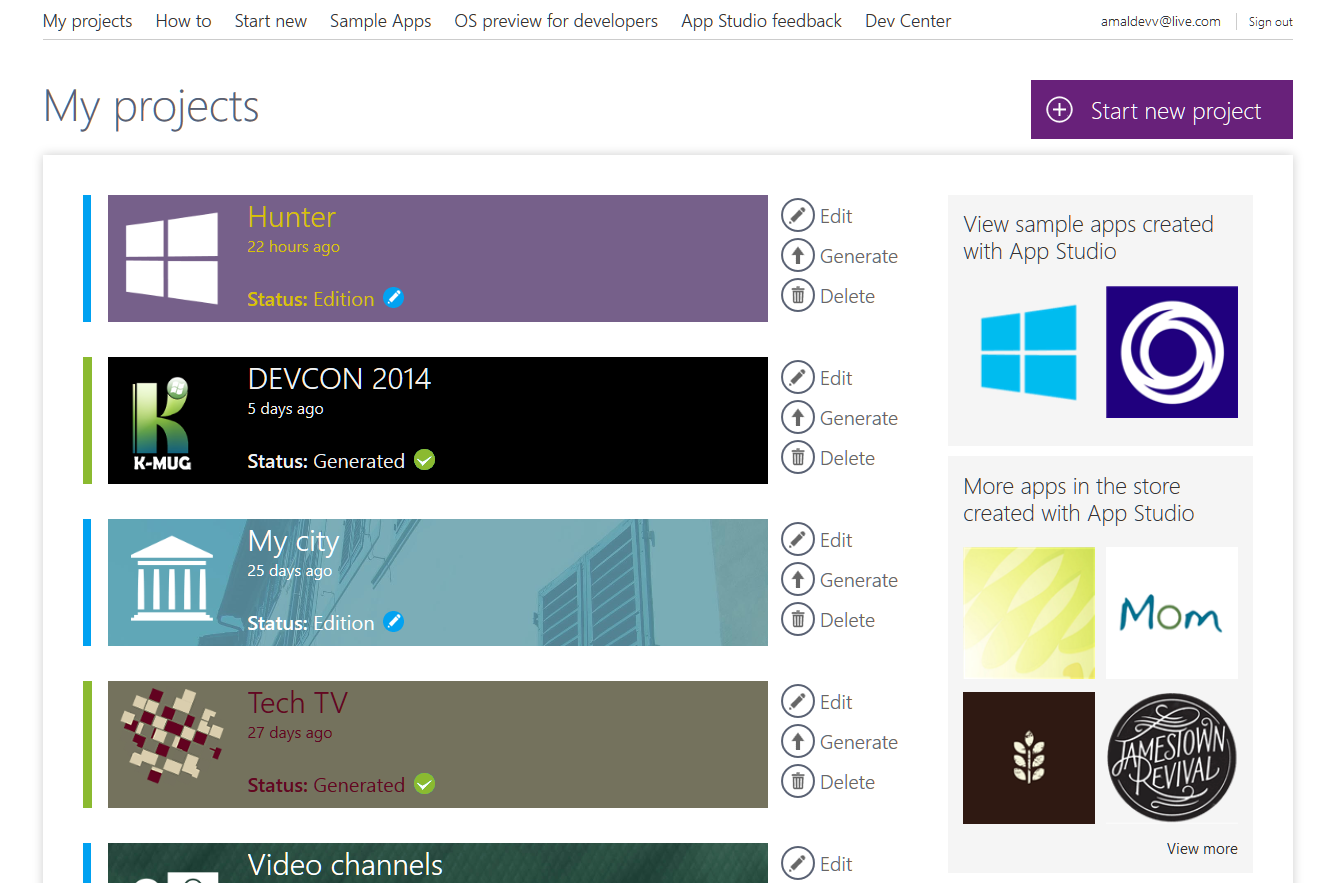
For creating a new project, click on the Create New Project link and you will be redirected to the template page, where you will have the option to select a pre-defined template or an empty template using which you can start from the scratch.
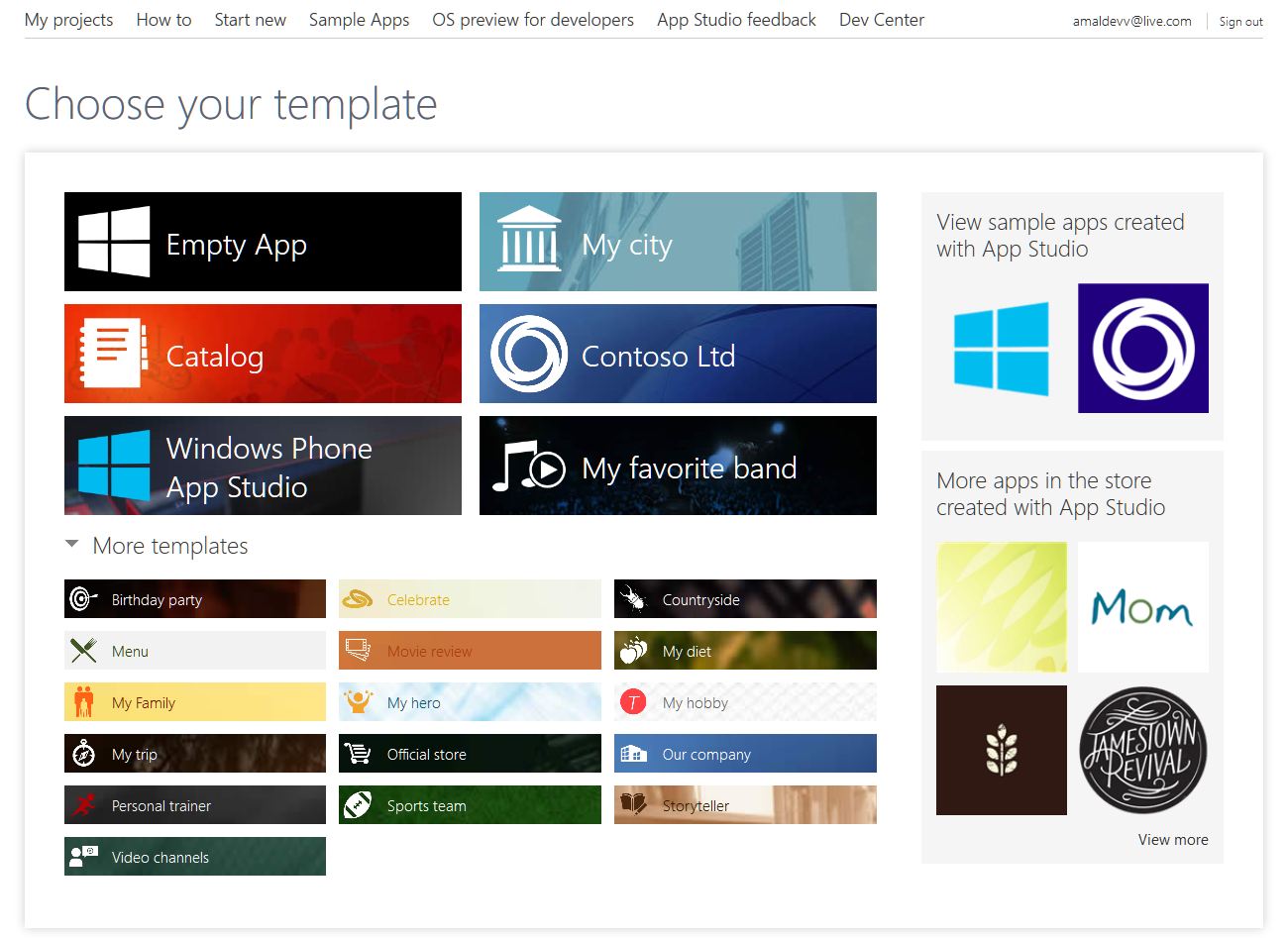
Getting Strated with Model First Development using Entity Framework.
What is Model First ?
In Model First approach you will create a model of your domain entity using the EF designer and then generate database schema based on it. It stores the meta data in a EDMX file and model classes that interact with our business objects are automatically created from this EDMX file.
Let’s create a small console application for demonstrating this approach and name the project as EFModelFirst.
I am using VS 2012 and with EF 5.0.0 which can be downloaded from nugget using the command in your package manager console as shown below.
Creating WP Apps Using App Studio
App Studio is a great offering from Microsoft which let you to create a Windows Phone app in quick time and that too without writing a single line of code. It lets you to create create apps using the available templates in the site and also enables you to download the auto generated source code, if you want to take it up further.
Connecting SkyDrive with your Windows Phone 8 App
Continuing with my on going series of posts on Windows Phone app development, I will help you to integrate SkyDrive in your app with this post. I will be explaining the steps using an app of mine which I had released some time ago and now is in the process of updating it with voice commands support and cloud storage. In my earlier two posts I had explained the steps that are needed for implementing voice commands and speech-to-text input.
To start with you need to create an app with Live Connect Developer Center for connecting SkyDrive with your apps. It acts as a one stop location forall the apps which needs to connect to SkyDrive, Outlook.com and Skype. Go to My Apps section from the dashboard and click on the Create Application link and you will be presented with a page like the one given below.
Adding Speech Input to Your Windows Phone App
In my earlier post I had guided you in implementing voice commands in your Windows Phone app and if you don’t have a clue about what I am talking, go through my earlier post here.
For those who doesn’t have time to go through the entire post, here’s a recap.
Recap
You can implement speech support in your own app very easily by following the steps given below.
1. Create a VCD file(Voice Command Dictionary), which essentially is a XML file containing the commands your app supports
2. Load created command file at the start up.
3 Deploy the app to the inbuilt emulator or to your device, hold the windows button until Speech dialog is displayed and speak the command you specified in your VCD file and Windows Phone will open the app for you.
As I mentioned earlier I had deployed a simple note taking application in the marketplace and along with this series of posts I am implementing speech recognition support in it.
In the last post I had already shown you to implement voice commands and now let’s get started with the coding for in-app speech to text integration.
How to enable voice commands in your Windows Phone 8 App
Microsoft has enhanced the speech capabilities in Windows Phone in the Windows Phone 8 SDK and with the Bing team releasing their API for developers I decided to upgrade my first ever app developed for Windows Phone 7. Also I was getting feedback from the users to update as well as add new features in it. So to start with it I am incorporating voice commands to the app and will explain the steps needed for the same for including in your app too.
Windows phone 8 supports both speech recognition and text-to-speech functionalities for interaction with the users. With the Voice Commands feature, users will be able to instruct the phone to initiate operations that you normally do by touch.
First you need to make sure that you had added the capabilities for speech recognition and microphone in the WpAppManifest.xml either by checking the boxes in the property editor or by manually adding the following lines in the XML file
<Capability Name="ID_CAP_SPEECH_RECOGNITION"/> <Capability Name="ID_CAP_MICROPHONE"/>
Microsoft has enhanced the speech capabilities in Windows Phone in the Windows Phone 8 SDK and with the Bing team releasing their API for developers I decided to upgrade my first ever app developed for Windows Phone 7. Also I was getting feedback from the users to update as well as add new features in it. So to start with it I am incorporating voice commands to the app and will explain the steps needed for the same for including in your app too.
Part 1 : Installing Windows 8
Microsoft will be releasing the latest version of their operating system named Windows 8 very soon and infact it's already available for download for MSDN and Technet subscribers.
For the unlucky ones like me has the option to download a 90 day evaluation of the same from here.
Before you go for downloading, you have to take a note of couple of points
- This evaluation version will expire after 90 days and wont be able to upgrade.
- It's better to go for the installation in a virtual environment so that it will be easier for you to upgrade from your existing version. Otherwise you will have to uninstall the evaluation first and then do an upgrade.
- Inorder to the get the link for the download, you have to should have a Microsoft Account and should also activate the product within 10 days of installation.
You have options for 32-bit and 64-bit versions which is available in ISO format. You can get more details from here.
So I have chosen the 64-bit version which is around 3.5 GB of size and I will be using Oracle Virtual Box for virtualization. It's a well documented fact that MS is not supporting either Virtual PC or
VMware as virtual environment tools.
First you have to either mount the ISO image as a drive or you can burn the image on to a disc and use that as an bootable disk to start the setup process. Upon booting you will be presented
with a splash screen featuring the much talked about new windows logo as shown below.
In the next screen you will be asked to selected the regional preferences and language settings
In the next screen, you will be provided with two options, Install and Repair. Since we are going for a fresh installation,
will have to click on the Install Now button.
Tech Trivia
I have a table with only one column which stores date values as shown below
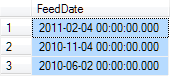
Now I want to sort the data in the descending order of the date and needs to display it in the mm/dd/yyyy format. So, Select Convert(VarChar(10),FeedDate,103) FeedDate From Test Order By FeedDate Desc
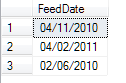
Can anyone tell me why is this is not getting sorted as I intended ?
Windows Azure Camp at Trivandrum on 30th April

- Cloud Computing and Azure Overview
- Azure Architecture
- Azure Management Portal
- Services and Tools Needed
- Create and debug Azure Application
- Deploy application in Azure
- Lunch Break
- Moving ASP.NET application to Azure
- Moving SQL Express database to Azure
- SQL Windows Azure App Fabric Cache
Connecting Azure Blob Storage account using Managed Identity
Posted 12/9/2022Securing Azure KeyVault connections using Managed Identity
Posted 11/26/2022Manage application settings with Azure KeyVault
Posted 11/9/2022Adding Serilog to Azure Functions created using .NET 5
Posted 4/3/2021Learn how to split log data into different tables using Serilog in ASP.NET Core
Posted 4/23/2020